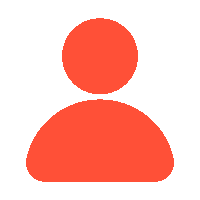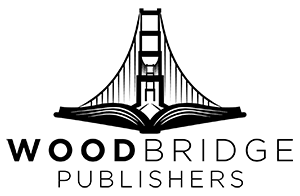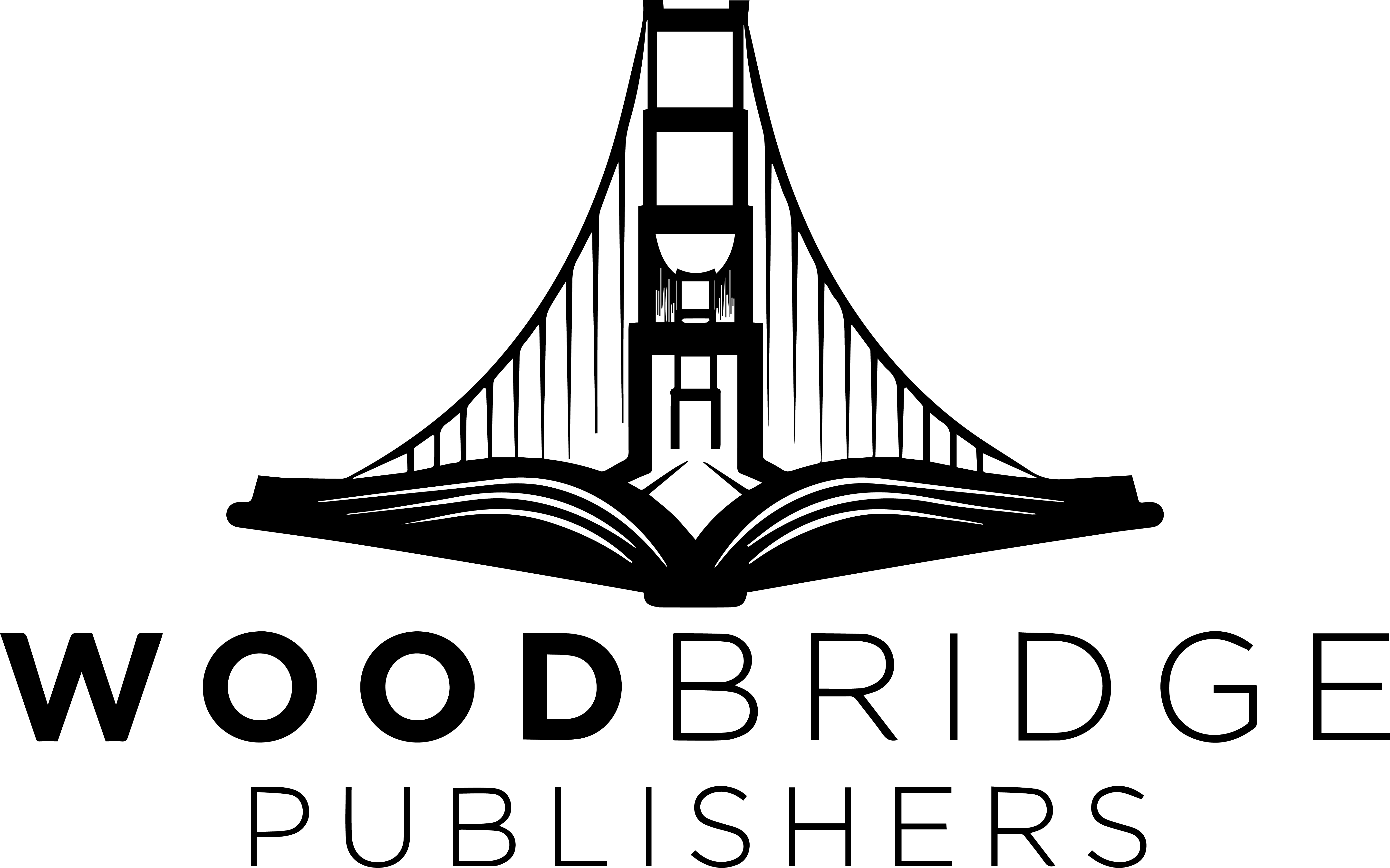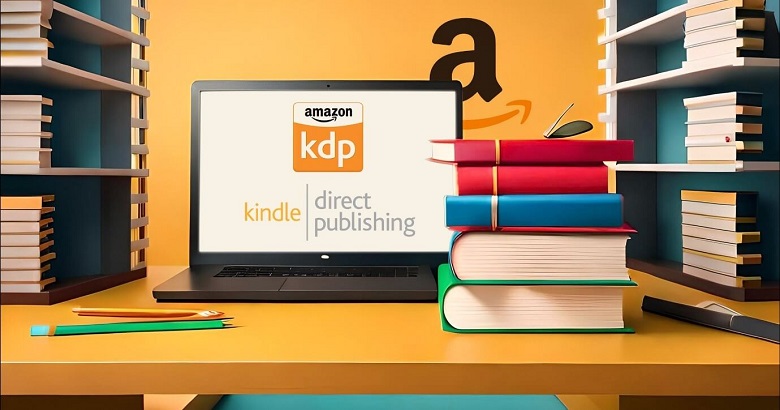Ah, finally! You have finished writing your dream book! Well, congratulations are in order, as who knew you would come so far? It’s time now to make your literary masterpiece available to readers and audiences worldwide or locally—the process usually starts with publishing in the Amazonian maze—just kidding! Amazon! Publishing your book can be quite a gig, requiring publication access and insights that are one of a kind. But don’t worry; this blog is your ultimate guide!
How to do it?
Create A Kindle Direct Publishing (KDP) Account First
Setting up a KDP account is the first quick, free, and simple step. Browse Kindle Direct Publishing and either sign in using your current Amazon account or sign up for one.
Once you are logged in, you will see a message at the top stating that your account is incomplete; before you can upload your book, you must notify Amazon how to handle your payments.
Click on Update now and fill in the following:
- Business Type, Date of Birth, and Country: Choose “Individual” or “Corporation,” depending on whether you are publishing as an independent author or a company; then specify your birth date and country of residence.
- Payment Information: for your sweet, sweet royalties from sales across all Amazon marketplaces, enter your bank account details. American accounts require you to provide the account holder’s name, number, and routing number of the —the first nine digits on the bottom of your checks.
- Tax Information: To prove your tax identity, finish the quick tax interview.
Once you have provided all the information to start publishing your book, click “Save” and “Bookshelf” from the top menu.
You will be asked Whether you wish to publish a Series page, Kindle ebook, paperback, or hardcover. Although the process of including POD services is quite similar, this guide will focus mainly on the digital format.
It’s now time to personalize your book page to ensure Amazon customers will be convinced to click “Buy now” when they land on it.
Create A New Title and Write Your Book Description
The KDP dashboard has three sections: Details, Content, and Pricing, which we will cover one by one.
You will first be asked to provide the following:
- The language of your book
- Your book title and subtitle
- Whether it is part of a series
- Whether it’s a new edition of a published book
- Your name as author
- The names of other contributors—such as the editor if it is an anthology or the cover designer or illustration artist.
Shortly after, you will have to provide a one-sentence product description similar to those found on the back of a book. It’s an art to write an impressive book description; thus, take your time and polish it till the last detail.
Most importantly, ensure your first line is intriguing since Amazon only shows a shortened preview of your blurb, relying on readers to click “Read more” to expand it. Use Amazon’s bold, italic, and bullet list choices to make your description visually appealing, but keep from overboarding it.
Your book is ready to stand out now; it’s time to place it on the right Amazon’s bookshop’s shelf.
Choose Your Amazon Categories and Keywords
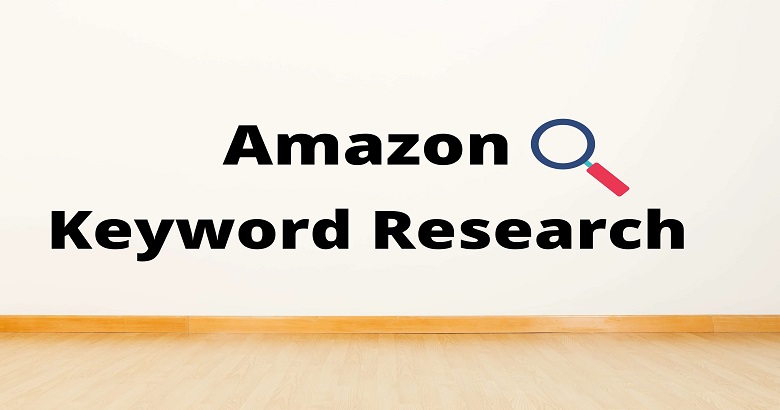
Keywords and categories are highly important for increasing the chances of your book’s success since they help you ensure that the right readers will come across it, Depending on what they search for. KDP lets you choose two categories and up to seven keywords for your book. Choose the ones that best fit your book; keep in mind that you can change later; there is no need to hesitate.
Generally speaking, you should choose a niche like Hikes & Walks and one broad category like Travel. Regarding keywords, choose some that closely relate to the content of your book and are not already mentioned in its title or description. At last, you can choose an age and grade range to more precisely identify your audience, especially if you are writing for younger readers.
Before we proceed to the next part, you will be asked whether your book is ready for sale or if you want to make it available for pre-order at a specific date. Once that’s cleared out, it’s time to upload the actual book files.
Upload EPUB and Your Book Cover Files
You have to upload your book file onto your KDP account in the next tab. Just click the friendly yellow “Upload eBook manuscript,” choose the final copy of your EPUB file, then click “OK.”
Although Amazon will accept a variety of file formats, they highly advise formatting your file as an EPUB so that you have more control over how it looks on Kindle.
Check that your formatting is up to standard.
Readers can tell who’s professionally formatted their book and who hasn’t. While hiring a typesetter will surely pay for itself over time, if you are on a limited budget, you can format and export a magnificent ebook for free using an online book editor.
Once you select your manuscript, you will receive a message stating that Amazon is processing your book. Wait a bit before clicking off the page or refreshing! Amazon may take a few minutes to upload your book and verify it.
After formatting your book according to Amazon’s guidelines, you will see a small green message confirming the successful upload of your work. Celebrate for a moment, but there are a few crucial steps ahead.
Upload in an appealing book cover.
A book cannot sell without attractive packaging. Your cover designer should have sent you a JPG or TIFF version of your front cover, sized to Kindle’s recommended 2,560 x 1,600px resolution. To add it, simply select the option to use a pre-existing cover and click “Upload your cover file”.
This can take a minute, just like when you upload the book. You will receive another green alert when it is finished.
Use the “Ebook Preview” tool to view page by page how the content and cover look after you have uploaded them. Spend a minute making sure everything is correct: that the whole cover shows up, that the interior looks the way it does on your computer, etc. You should double-check your files and then upload again after anything seems wrong.
You will be asked at the end of this section if you have an ISBN and who you wish to list as a publisher. Both pieces of information are optional but worth paying attention to. To upload your book, you don’t need an ISBN barcode; Amazon will assign an ISBN barcode to your book for free. Still, if you can afford it, we advise you always to buy your own ISBN since you can register your name as the publisher and retain ownership in case you wish to “go wide” and publish on other stores in the future. Having a strong book page now calls for proper pricing of your work to maximize royalties.
Charge Between $2.99 And $9.99
The first thing you need to know about pricing is that Amazon offers a 70% royalty rate on ebooks priced between $2.99 and $9.99 and 35% on everything else outside that range.
There will be times when you wish to sell a book outside this range. Maybe you sell the first in a series at a lesser price to drive sales for the rest of the books. But as a general rule, though, you should stick to something that will get you that perfect 70%.
Amazon calculates your estimated royalties as you set your price. Based on the file size of your book, it subtracts a tiny “delivery rate” and then shows your potential income per sale.
You may also expand the section on pricing to specify different prices for any country you wish to target for sales. You can just set it to auto if you really don’t care about foreign sales, but if you do it manually, you will get far better results. We recommend monitoring your international sales trends and nurturing those that develop since selling internationally can truly boost your sales.
In this section, you will be asked a few other crucial questions, Starting with whether you wish to register for KDP Select, a program that might help your book reach a larger audience on Amazon.
Decide whether you will enroll in KDP Select.
To make a decision, consider the benefits and drawbacks of KDP Select: While you will renounce access to a significant portion of the international ebook market, it will help you promote your title through special events.
For instance, is selling box sets through Apple Books or Google Play a major part of your marketing plan? Or do you wish to use the platform’s regular sales (and even the occasional “free” weekend for your book)? Whether you choose to enroll will depend on your goals as an author and your business plan for your work.
You will also be asked to select the country where you intend to sell most of your books—as well as the territories for which you hold distribution rights (e.g., worldwide). Just go with Amazon.com if you are not sure.
After you have answered, get your champagne ready; the time to hit “Publish” has arrived.
Publish Your Book
You have been waiting for exactly this moment! Before rushing in, spend some time clicking back through the previous tabs to make sure everything is set up precisely the way you want it. Clicking “Back to Content” on the left will help you do this.
While you can fix a mistake after it has been published, it is advisable to make sure the content is accurate before you click that button. If you are not quite ready, a “Save as Draft” button will let you come back and complete it later. There’s nothing else to do except hit “Publish your Kindle ebook” if everything seems good.
Congratulations; you really accomplished something! As you can see, book publishing on Amazon is not nearly as terrifying as it sounds. Your book will show up on Amazon bookshelves shortly; Amazon.com may need up to 72 hours, and country-specific Amazon sites may need up to five days. You can now concentrate all your effort on marketing and publicity.
FAQ’s – Frequently Asked Questions
1. How does Kindle Direct Publishing (KDP) work, and what is it?
Kindle Direct Publishing (KDP) is Amazon’s self-publishing eBook and paperback platform. It lets you upload your book straight on Amazon, design your cover, set your prices, and publish your book. KDP offers marketing and formatting tools and access to worldwide distribution. You can earn royalties from each sale. Amazon manages sales and payments.
2. How long does it take to publish my book on Amazon?
After you submit your book through Amazon KDP, your eBook may not appear for purchase for up to 72 hours. Print-on-demand requires extra processing time so that print books could take a little longer. During this time, Amazon reviews your submission for formatting and content compliance.
3. How would enrolling my book on Kindle Unlimited benefit?
Enrolling your book in Kindle Unlimited (KU) lets Amazon Prime and Kindle Unlimited members borrow your book for free. In return, you get royalties depending on the page count. Though you must agree to exclusive distribution with Amazon for the eBook, KU can raise the visibility and reach of your book.
4. How should I set the correct price for my book?
Researching comparable books in your genre to determine pricing trends will help you decide the appropriate price. Pricing your book should take length, quality, and target audience into account. Based on the price range of your book, Amazon KDP presents a 35% or 70% royalty choice. Strategic pricing will draw readers and maximize royalties; thus, if necessary, test several price points.
5. After Amazon publishes my book, can I update it?
You can indeed update your book after publication. If you must edit the cover or manuscript, just upload the fresh files through your KDP account. After the updates, Amazon will check the changes, and your book will be updated with the new cover or content. Please review and authorize the revised version.