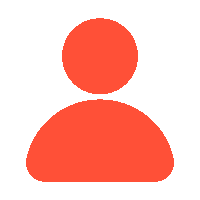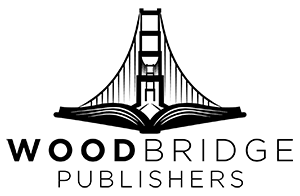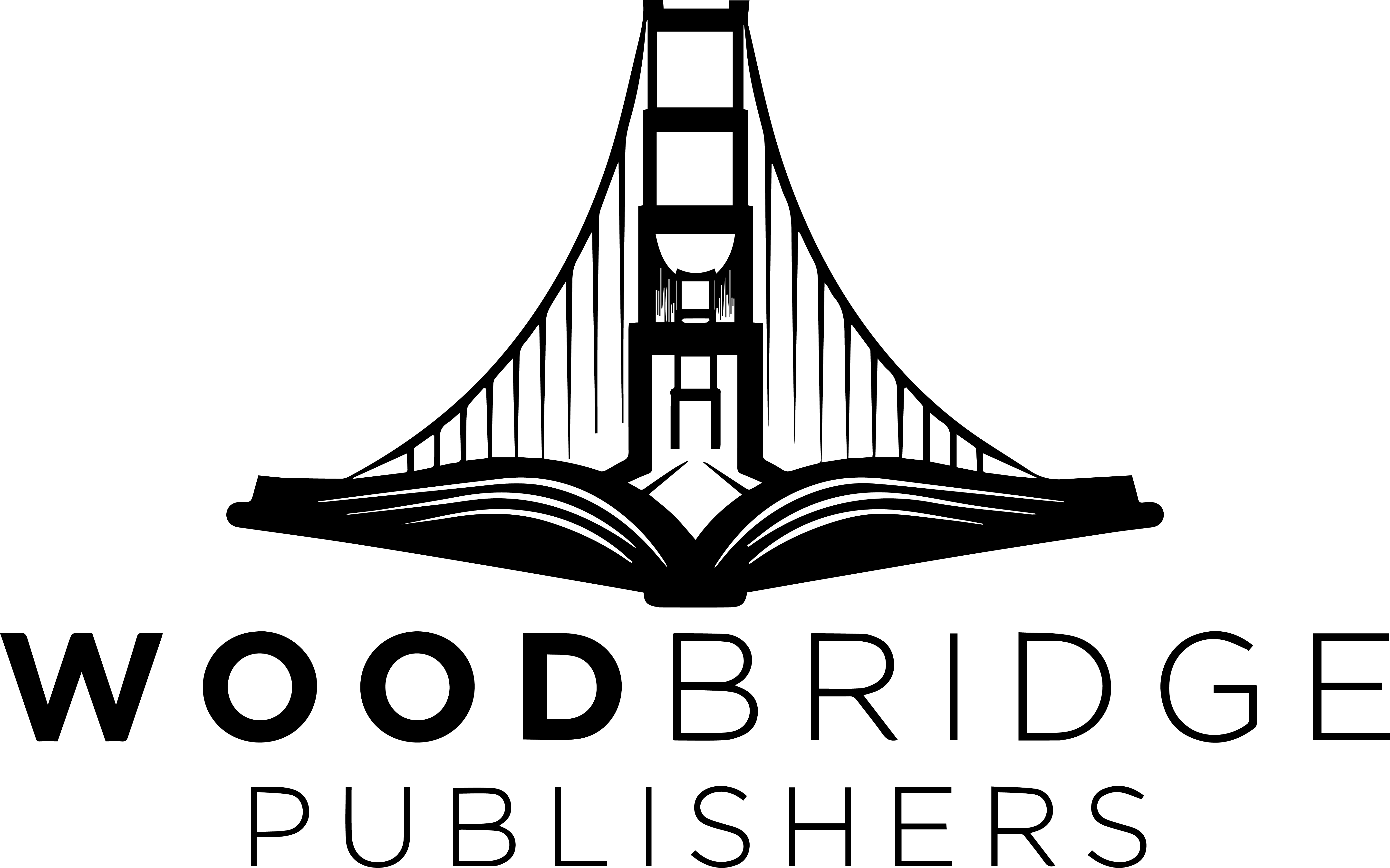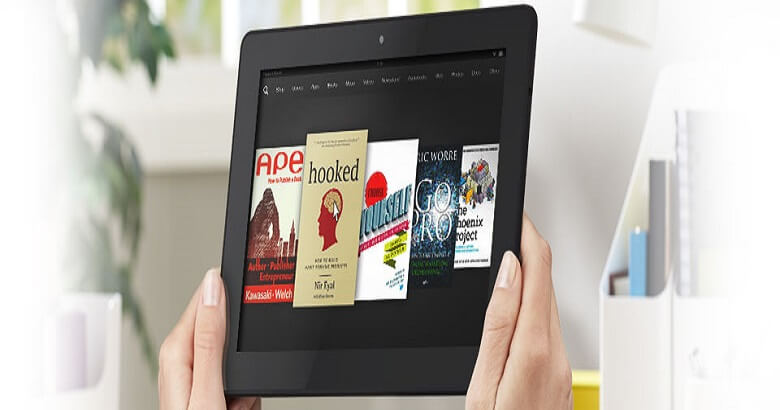You’re interested in learning to publish an eBook on Amazon, and we understand why…
Over 1.1 billion dollars were generated by eBook sales in 2021! It is only growing. That number alone proves why, as an author, launching your eBook in 2024 should be a priority on your to-do list.
Are You Ready For More Statistics?
Right now, Amazon drives 85% of eBook sales globally. If you are an author ready for publication, you should learn how to self-publish an eBook on Amazon.
Often referred to as Kindle Direct Publishing, the most used self-publishing platform worldwide is the Amazon KDP program. While earning up to 70% royalties on your eBooks, Amazon self-publishing lets you reach the biggest book readership worldwide.
However, if you want to maximize sales, there are some steps to consider.
The 9 Easy Steps
Follow the steps below to discover how to publish an eBook from beginning to end.
-
Write Your eBook
First, choose a topic on which you are knowledgeable and can create intriguing content for your eBook. Many people overthink this process, but a good eBook must not be long. And, as a self-published author, you have complete control over your work and can always make changes after it is published.
Here are the quick steps for writing an eBook:
- Choose your eBook topic.
- Create a mind map for your manuscript.
- Generate a book outline.
- Set aside time for writing.
- Write each chapter of your novel using your outline.
- Self-edit your rough draft.
- Get an expert edit for your eBook.
- Make final changes.
- Hire a book cover designer and competent formatter.
-
Open An Amazon Publishing Account
You need to create an Amazon account to publish through Kindle Direct Publishing. If you still need to get one, this is the first step to learning how to publish an eBook on Amazon.
Visit https://kdp.amazon.com and create an Amazon account.
- Click the “Self-Publish With Us” tab.
- Click the “Get Started” button.
- Log in using your Amazon credentials.
- Enter your tax information when required.
- Click “Finished” to start setting up your book.
-
Use The Appropriate Format for eBook Publication
Your eBook files must be correctly formatted before they are uploaded to the Amazon marketplace.
As an author, you have multiple options, ranging from DIY to hiring a professional. You can always utilize book formatting software to create your own eBook. If you don’t want to do the formatting yourself, you can hire someone to do it for you. The latter may appear more expensive at first, but it will ensure the correct format the first time and save you valuable time that you could spend promoting your book launch or writing your second one!
If you intend to publish several eBooks, consider investing in software like Atticus. It’s inexpensive and easy to use.
-
Add your eBook Details
Your eBook is written, formatted, and ready for publication!
The next step in learning how to publish an ebook on Amazon is to upload it to KDP. This goes beyond simply uploading the file; you’ll need to provide additional information to complete your comprehensive eBook listing on Amazon.
- Follow the steps on the KDP website:
- Choose “Kindle eBook.”
- Select “Create a New Title.”
- To set up your Kindle eBook, click on the “+” button.
- Log in using your Amazon password. This gives you access to your KDP Bookshelf.
- Enter all book details, such as file name, cover design, pricing, ISBN, and more.
Now, let’s prepare your book for publishing.
Title Your eBook
Your book’s title and subtitle are important to its future success. Having said that, you want to create content that captures a browser’s attention and encourages them to click on your book and, eventually, buy it.
Add the Series and Edition Numbers
- Series: This section only refers to authors who have already published a series of novels. If you have a series of books, enter the series name and volume number here. If not, leave it blank.
- Edition Number: If this is a new edition of an existing book, you may include an edition number.
Add the Author’s Name
This stage in the eBook publishing process is self-explanatory, but it is still vital to complete. Fill in the author’s name. If you have a pen name, use it now. The name you enter here will be shown on your book’s page.
Contributors can include the names of those who contributed to creating the book. This field is optional. It might be your book editor, preface writer, illustrator, cover designer, or narrator.
Write an eBook Description
Your title and subtitle will pique your reader’s interest and arouse curiosity. But the book description will seal the deal. When self-publishing an eBook, you must develop a captivating book description.
Verify your eBook Publication Rights.
You own the publishing rights to the book because you are the author. There are only two options here, so choose the first one always. As soon as you write your book, it becomes legally copyrighted. If you want to understand how to publish an eBook properly, you must first safeguard your intellectual property as a self-published author.
-
Select eBook Keywords and Categories

Keywords and categories are critical to your eBook’s success on Amazon’s platform, so do not skip this step while learning how to publish an eBook. Keywords are particular words that customers use to enter the Amazon search field to find material that is relevant to their interests. You can choose seven keywords to describe your eBook, so choose wisely!
Use the following tools to find keywords for your eBook:
- Publisher Rocket.
- Merchant Words.
- Amazon’s Autofill Function.
Similar to keywords, potential readers can find your books in categories. However, these are the particular sections where your book will live.
There are over 20,000 categories on Amazon, and determining the best one for your book is critical as you learn how to publish an eBook on Amazon. But with so many choices available, how would you choose?
First, as of 2023, you can choose three categories for your eBook.
Secondly, we offer some secrets to assist you in quickly limiting the options and making a decision.
- Certain categories are duplicates of others. But this can help! Amazon will not let you select duplicates by accident, and if your eBook does well, it will automatically be placed in the duplicate categories.
- There are “ghost” categories. Authors, beware: ranking or becoming a best seller is impossible in certain categories.
- Amazon can disregard your eBook categories and auto-select them for you. Amazon’s algorithm may use context clues from your keywords to determine the best-fit category for you.
To be considered a bestseller on Amazon, you must rank first in at least one of the categories.
When choosing your eBook’s categories, you want those that:
- Be relevant to your niche.
- Have high traffic.
- Competition levels are low to medium.
To request approval for additional Amazon book categories, contact Amazon directly via the Contact Us page. Send Amazon an email with a list of your extra categories, and the team will add your book to the specified categories within hours.
-
Choose Your eBook Publication Date
The next step in self-publishing an eBook on Amazon is choosing a book release choice. This is straightforward, with just two choices:
- Release it now: No need for pre-orders; fill out all eBook details and launch immediately. If this is not the case, use the “save draft” option at the bottom of the page. You can publish your eBook at any time after completing all of these steps.
- Publish your book for pre-order on Amazon.
Choose the right option and keep going; you’re almost there.
-
Upload Your eBook Files
The technical publishing process is nearly complete! While entering all of the information for your eBook is time-consuming, it is still simpler than you may believe, and it is an essential step in learning how to publish an eBook.
Here are the instructions for uploading your files.
- Choose “Yes” or “No” to see whether or not you want your book to be protected by Digital Rights Management.
- To upload your manuscript, it must be saved in a supported Kindle. If your book was professionally formatted, your formatter should have provided the necessary Kindle eBook format, which is either a KPF file or a pre-formatted Word template.
- Click the “Upload eBook manuscript” button on the second page of your shelf.
- Choose your saved eBook file from your PC.
- Select “Upload your cover file.”
- Upload your cover file from your desktop.
Note: You can upload the manuscript as many times as you wish; the new version will replace the old one.
After uploading your manuscript and book cover, you may use the eBook previewer to examine the book files.
Next, you’ll be asked about ISBNs. If you do not purchase an ISBN, Amazon will offer one free of charge (for paperbacks only).
Next, you can join Amazon’s exclusivity program, KDP Select.
Finally, you will confirm your eBook publishing territories and be on your way!
-
Publish Your eBook on Amazon
You’re on the home stretch! You are almost done learning how to publish an eBook.
While we’ve covered a lot of info, all of it is important information for you to know in order to make an informed decision. There are a couple more steps to do before you are officially a published author!
Set a Price for your eBook and Consider Royalty Options.
“How much should my book be after the launch?” is a frequently asked question.
It is always up to the author. However, to assist you in selecting your book, you have two royalty options: 35% or 70%. If your book is less than $2.99, you must choose 35%. Between $2.99 and $9.99, you receive 70% of the sale price of your eBook. So, ideally, you want to price your book in this range.
The royalty payments vary by country.
Generally, 70% Royalty is Preferable because it Pays the Highest.
If you’re starting off, consider pricing your book between $2.99 and $4.99. As your platform grows, try increasing the price to $5.99, $6.99, and finally $7.99.
Digital Delivery Fee: Amazon charges a delivery fee based on book size.
Publishing your eBook on Amazon
In this phase, we’ll go over the remaining blueprints of this plan for publishing an eBook on Amazon.
Here are some terms you should know:
- The Matchbook program offers customers a discounted digital eBook of $1.99, $0.99, or free with the purchase of a print book.
- Kindle Book Lending: Purchasers can lend their eBooks to others after a short waiting period. This program, like Kindle Unlimited, pays you royalties when the book is lent and read.
Now, publish your eBook. Press the publish button, and your Kindle eBook will be available within 24 hours.
-
Sell Your eBook
You have learned how to publish an eBook. What happens next? It’s time to get your eBook onto as many readers’ devices as possible, so launch that book!
FAQ’s – Frequently Asked Questions
1. What are the fundamental guidelines for Amazon's digital book publishing?
You must have a finished manuscript, an Amazon KDP account, and a digital file of your book in an acceptable format—like .mobi or .epub—to publish on Amazon. You will also need to create a book description and design a striking cover.
2. On Amazon, how long does my digital book take to go live?
Your book usually shows on the Kindle Store 24 to 72 hours after you upload your digital book to Amazon KDP. This gives Amazon time to go over and handle your quality and compliance submissions.
3. After publishing my digital book on Amazon, can I change it?
You can indeed update your digital book at any moment. Just log in to your KDP account, visit the details of your book, and then upload an updated version of your cover or manuscript. Usually, updates start to show a few hours later.
4. What should I charge for my Amazon digital book?
You can set the price of your book inside the pricing tab when publishing on Amazon KDP. Think about the length, genre, and competitiveness of your book when pricing. Depending on pricing levels, Amazon provides royalty choices that could influence your income.
5. How can I monitor the sales and success of my Amazon digital book?
Amazon KDP offers a dashboard that allows you to monitor performance metrics, royalties, and book sales. For real-time updates and comprehensive reports to evaluate the performance of your book and guide your marketing decisions, routinely review this dashboard.