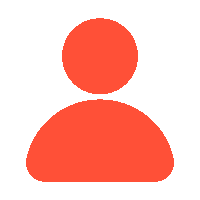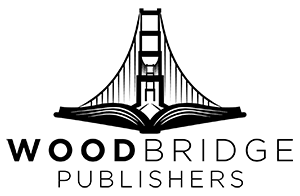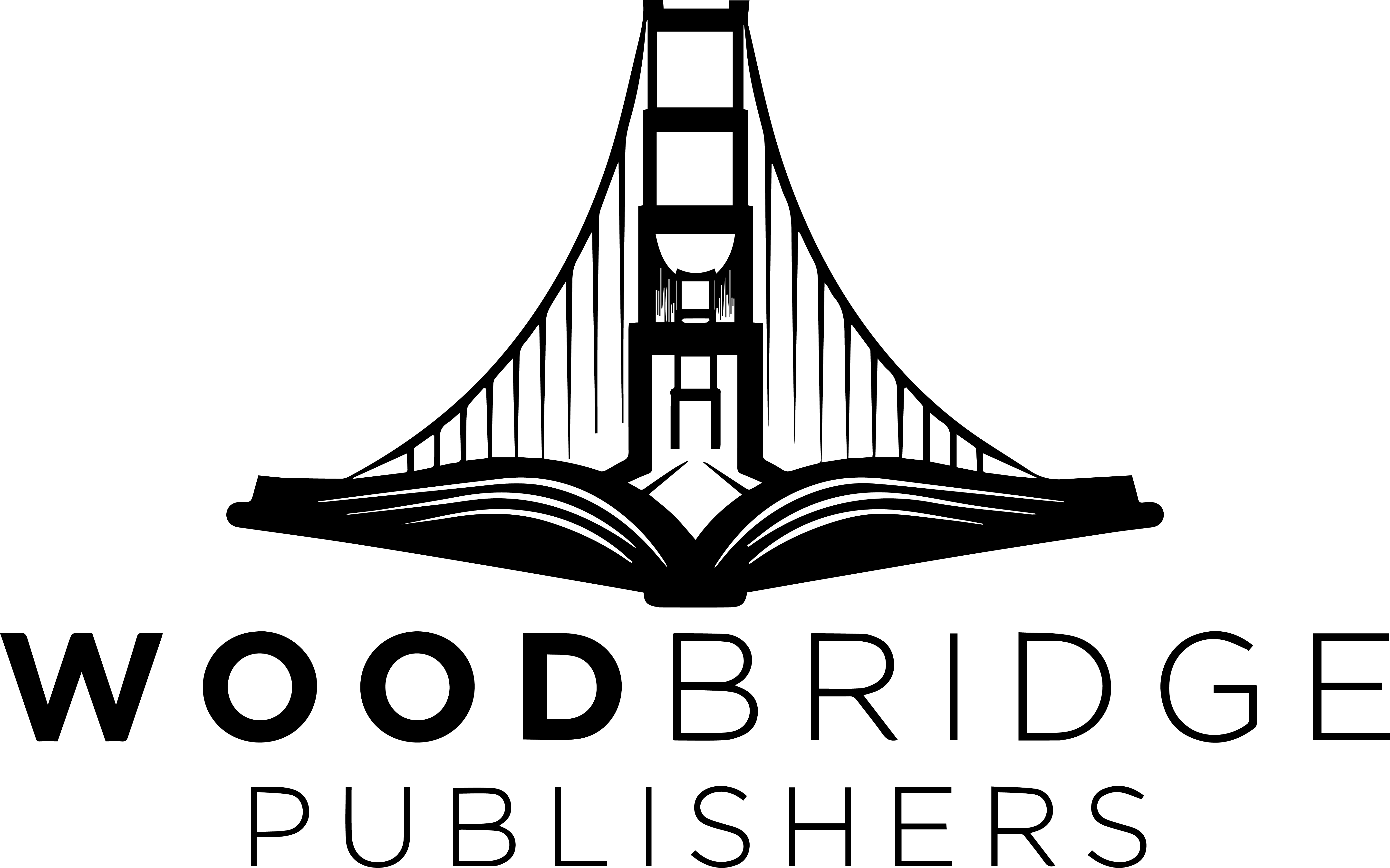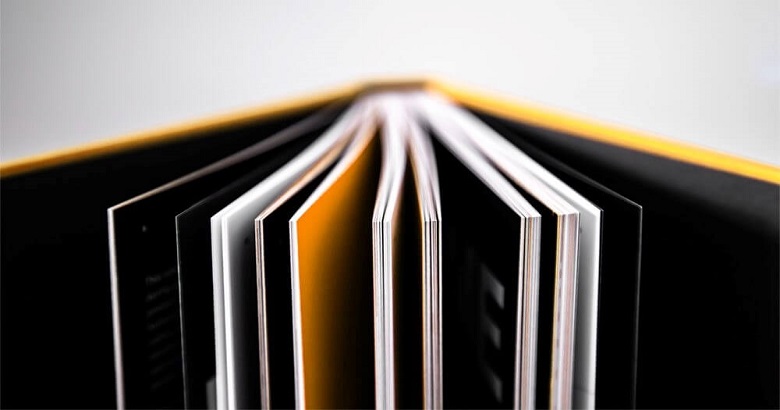Previously, the only way to sell a self-published hardcover on Amazon was to publish it through IngramSpark. Using a middleman may impact an author’s royalties on Amazon sales. However, in late 2021, Kindle Direct Publishing finally launched its hardcover print-on-demand service (first as a private beta).
With hardcover sales increasing year after year, you may be interested in trying out this undeniably cool book format. If that’s the case, here’s everything you need to know about preparing your book for a hardcover edition using Amazon’s self-publishing platform:
Step 01: Adjust Your Book File’s Trim Size
Unfortunately, you cannot simply click a button to convert your paperback into a beautiful hardcover instantly. To meet Amazon’s specifications, you must make some changes to your book’s interior and cover. Fortunately, the interior part is relatively simple to prepare!
Know Your Trim Size
Amazon offers 16 trim-size options for paperback books, and five options are available for hardcover.
- 5 x 8.5″
- 6 x 9″
- 15 x 9.21″
- 7 x 10″
- 25 x 11″
Hardcover editions are typically larger than paperback editions, so you’ll probably need to return to your word processor, formatting software, or book designer and resize your book file accordingly.
Step 02: Check The Page Count, Margins, And Images
Another difference between Amazon’s paperback and hardcover specifications is page count. While paperbacks can range from 24 to 828 pages, hardcovers must be between 55 and 550 pages. Fortunately, a larger trim size helps reduce the page count, but if your novel is 1,000 pages long, there are other options to explore as well.
While you’re checking the page count, you might want to make some formatting changes. Many authors prefer wider margins for their hardcover editions because they create a more premium feel. However, make sure that your wider margin does not push your book beyond the 550-page limit. Also, make sure any images look good when resized and aren’t awkwardly aligned on the newly expanded page.
Double-check Your Book Files After Exporting Them
KDP does have a tool for detecting formatting errors, which we will discuss later, but it is better to be safe than sorry, so thoroughly review your manuscript at this stage. It is best to review the file after exporting to ensure that nothing changes during the export process and that everything looks fine.
Once your interior is complete, the next step is to prepare the cover.
Step 03: Customize Your Cover Design for Case Laminate
Designing a cover for your hardcover edition is more challenging than simply scaling up your paperback design by 20%. For starters, simply scaling up the design may not result in optimal quality! Here’s everything you need to know about customizing your cover design for a flawless KDP hardcover.
Understand the Rules for Creating a Case Laminate Cover
Hardcovers have their own set of cover design requirements, which are very specific to KDP. This is largely because they offer one hardcover style: case laminate.
Case laminate covers are made of chipboard and wrapped in laminated paper. Currently, Amazon offers the sleek and modern case laminate option, with the possibility of adding clothbound or dust jacket styles in the future.
This allows certain elements of your cover design to wrap around the edges, creating a seamless look. To achieve this, your design will need to extend beyond the cover dimensions, a technique known as “bleeding” in the industry.
You’ll also have to consider a few other factors. Your spine will most likely be thicker than a paperback’s, so keep a space clear of important elements along the spine (the “spine hinge”) to avoid text or barcode distortion.
The basic requirements for Amazon hardcover cover designs are:
- The background should extend 0.51″ past the front cover edge.
- Text and images should be 0.635″ from the book’s edge.
- Text and barcodes should not be within 0.4″ of the spine.
While there are several details to keep in mind, there’s no need to worry—there’s a handy app that simplifies the process.
Use a Calculator to Get Your Dimensions Exactly Right
Amazon includes a handy calculator that takes information about your manuscript and uses it to create a template with the ideal dimensions for your cover design. You can then compare your design to this template to see if your cover qualifies.
Amazon’s KDP Cover Calculator calculates the exact dimensions your book cover will require.
Please keep in mind that in order to use this calculator, you must first know the exact number of pages. So, make sure to finalize your interior formatting and export your book file first.
Seek Advice from Professionals for the Ideal Hardcover
To ensure that your cover looks its best, you can always consult with a book cover designer and take advantage of their professional expertise. A cover designer can help you strike a balance between adhering to Amazon’s guidelines and maintaining your desired aesthetic, as they will have an eye for composition and can make the most of the new “canvas” that a hardcover provides. A professional is used to working to the types of specifications we mentioned above; simply give them your template and let them have it.
Step 04: Enter Your New Metadata To KDP
Once you have your interior and cover files ready, go to the KDP dashboard! You can either create a new title or add a hardcover option to a book that is already available in paperback or ebook format.
The processes for both are similar. If you add a hardcover option to an existing book, certain information fields will be carried over from the paperback or ebook editions. Don’t worry if you want to switch things up a little bit; you can still edit these fields to customize your hardcover.
Fill out the Book Details Page
The following stage is very similar to the process of setting up a paperback—you’ll only need to fill in some basic information about your book:
- Language
- Book title and subtitle
- Series name
- Edition number
- Author and any contributors
- Product Description
- Publishing rights
- Keywords and book categories
As previously stated, these fields may be auto-filled if you’re adding a hardcover option to an existing book, but you can still edit them if anything changes.
Upload Your Shiny, New Hardcover Files
Next, navigate to the Hardcover Content page, where you can upload your new book cover and interior files. Once you’ve uploaded your print-ready file, click “Launch Previewer” to review your final manuscript.
The previewer automatically detects any formatting errors that could cause printing issues, allowing you to correct them before finalizing your hardcover.
KDP’s Quality Check tool detects formatting issues.
Step 05: Assign An ISBN To Your Hardcover
The Hardcover Content page is also where you can specify a wide distribution for hardcovers. So far, this has not been an issue (which means you can only sell KDP-produced hardbacks on their website). If this option becomes available in the future, you may want to purchase a separate ISBN to sell your KDP hardcover elsewhere.
Step 06: Choose Your Printing Options
Next, you’ll select paper options, fine-tune printing settings, and finalize trim sizes and page counts so Amazon knows exactly what it’s working with.
To Gloss or Not?
As previously stated, the case laminate option currently available on KDP for hardcover books is a case laminate. At this point, you can select between two finishes: glossy or matte. The gloss option is said to be extremely glossy. Many authors prefer the matte option because it looks more professional. So, if you want to avoid excessive glare on your cover, we recommend going matte.
Choosing Your Color Settings and Paper
At present, hardcover authors on KDP are limited to:
- Black and white on cream.
- Black and white on white, or
- Premium color on white.
Suppose you want color interiors in hardcover books. In that case, you can opt for premium color interiors, which are expensive and offer a higher-quality finish compared to the standard options available for paperbacks.
Set Your Hardcover Price and Go Live!
You are getting close to the finish line! Next, you’ll be taken to the Pricing & Rights page, where you can choose which territories you want to sell in. You’ll also need to choose a marketplace. Still, this part is fairly simple: as previously stated, there is no expanded distribution for hardcover yet, so you’ll only be selling through regional Amazon sites.
Now is also the time to set your price. As with paperbacks, Amazon will suggest a minimum price at which you can still profit.
Hit the Publish Button!
Once you’ve uploaded your content and set a price, you should be good to go. There will be a brief delay while Amazon verifies that all of the information you’ve provided meets their requirements. However, if you’ve done everything correctly, you can take some well-deserved time off to celebrate—your hardcover should be available within 72 hours.
FAQ’s – Frequently Asked Questions
1. What are the main differences between Amazon's hardcover and paperback publishing?
The main differences when publishing a hardcover on Amazon are cover design options and trim size choices. Hardcover books call for specific dimensions and a case laminate cover, unlike paperbacks. The cover must account for extra bleed areas; the interior needs to be adjusted to accommodate the chosen trim size. Hardcover versions also have limited interior print choices and a definite page count choices. For best results, be sure you follow Amazon’s recommendations.
2. Can I convert my current paperback into a hardcover on Amazon?
With Amazon’s KDP system, you can indeed turn your current paperback into a hardcover. Start by matching the interior file to one of the available hardcover trim sizes. Change the cover design to fit case laminate guidelines, including spine width adjustments and bleed areas. Upload your files to KDP and select the hardcover option again. Before publication, you will have to complete pricing and metadata.
3. How can I make sure my hardcover cover design satisfies the company's specifications?
Use Amazon’s KDP Cover Calculator to match hardcover cover design requirements. Considering bleed and spine width, this tool lets you design a template with exact dimensions. Make sure the background runs 0.51″ past the cover edge and keep images and text away from the spine to prevent distortion. Hire a professional designer if necessary to strike a balance between your desired aesthetic and the rules.
4. Which paper and finish choices are available for KDP hardcovers?
For hardcover books, KDP provides only a few paper and finish choices. On cream, you can select black and white on cream, black and white on white, or premium color on white. For the cover, you have glossy and matte finishes available. While matte finishes give a more professional, glare-free look, glossy covers have great shine. Choose depending on the contents of your book and aesthetics.
5. How long does an Amazon hardcover book take to go live?
Your hardcover book usually takes up to 72 hours to go live after it is turned in to Amazon KDP. This time frame lets Amazon confirm whether your cover and manuscript files satisfy their requirements. During this time, Amazon performs a quality check to guarantee proper formatting and content. Your hardcover will be available for purchase once approved; your KDP dashboard will let you keep an eye on its state.