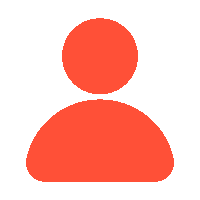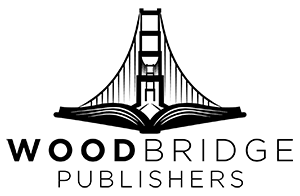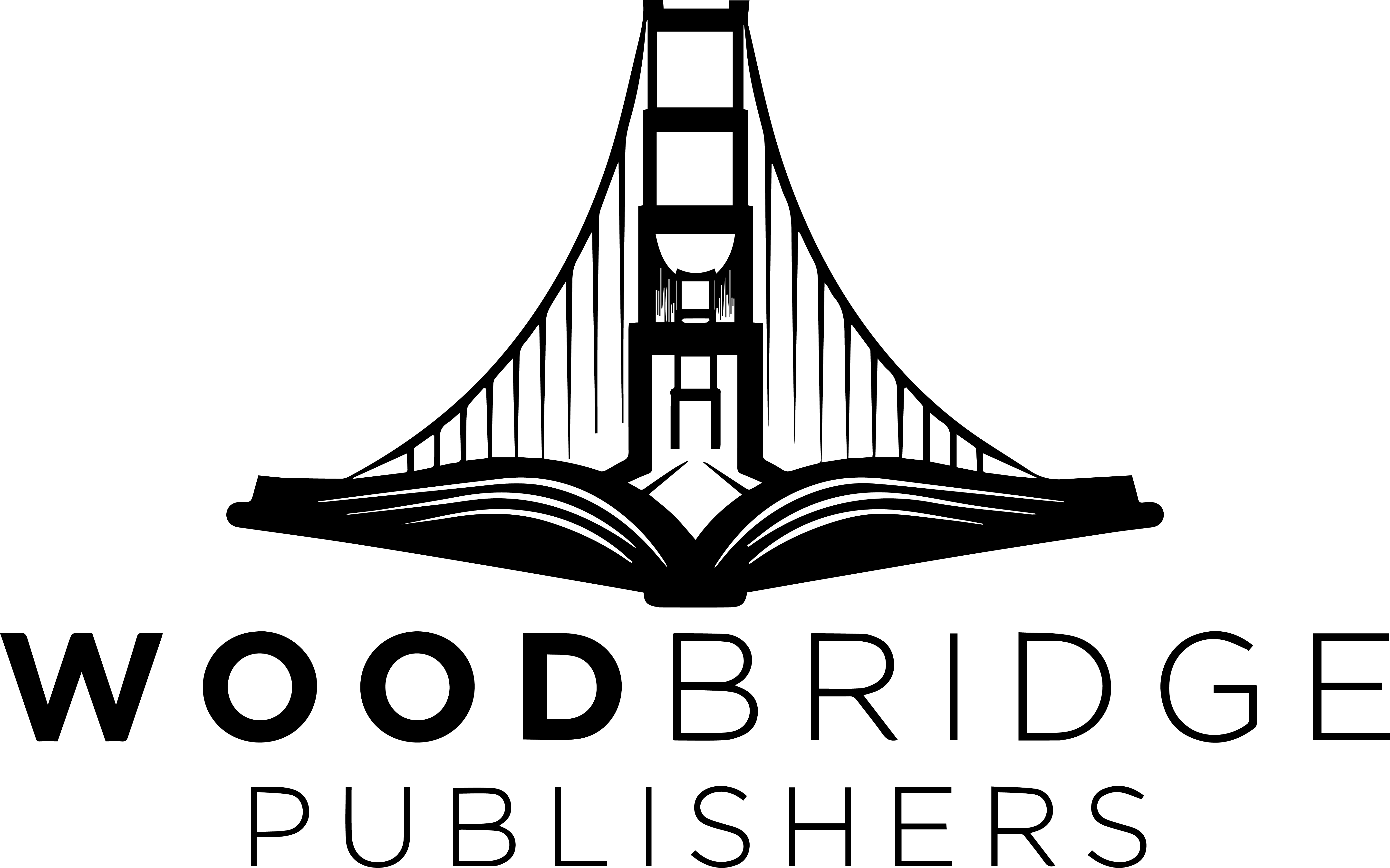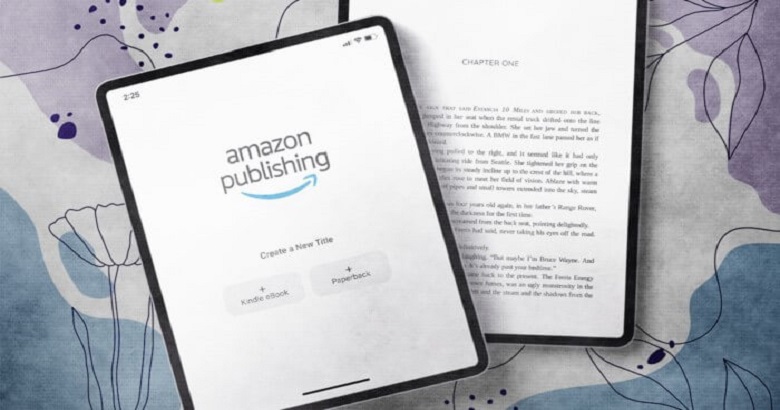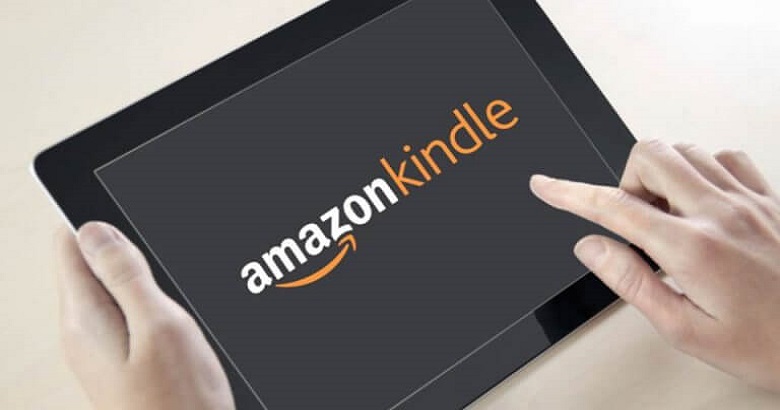Selling your PDF book on Amazon has various advantages, like reaching an extensive readership and generating revenue. Amazon’s self-publishing platform, Kindle Direct Publishing (KDP), allows you to showcase your work and potentially become a successful author. This blog will offer you detailed step-by-step instructions on how to sell your PDF book successfully on Amazon.
Learning the Fundamentals of Amazon’s Self-Publishing
Before beginning the process, Understanding Amazon Kindle Direct Publishing and its advantages is important.
Every Amazon Seller requires a suite of tools for Keyword Research, Product Development, and Listing Optimization before starting.
Authors can publish and sell their eBooks online through Amazon Kindle Direct Publishing, sometimes known as KDP. This user-friendly interface provides the tools and resources to format, publish, and market a book.
When you publish your eBook on Amazon KDP, you gain access to a global marketplace of millions of potential readers. This means that your book has a greater chance of success because it can reach readers all over the world.
Selling your PDF book on Amazon has many advantages. Primarily, it offers convenience. Amazon manages the purchasing process, including delivery and payment. This relieves you from the worries of opening your online store and handling consumer transactions. Amazon handles all of the logistics, freeing you up to focus on what you do best: writing.
In addition to the convenience, Amazon provides a variety of marketing and promotional tools to help increase your book’s visibility. These instruments can be quite helpful in getting potential readers to notice your book. Using special offers and promotions will help you draw fresh readers and create buzz about your book.
Amazon also provides sponsored ads, which are a powerful marketing tool. Sponsored ads let you target particular keywords or genres, ensuring that your book is shown to readers most likely to be interested in it. Your book’s visibility will be much raised by this targeted advertising, which will also help to generate more sales.
Moreover, Amazon offers writers the choice to enroll their books under Kindle Unlimited. For a monthly subscription, readers of the Kindle Unlimited service allow readers to access thousands of books. You give readers the opportunity to find your work by enrolling your book on Kindle Unlimited – without having to make another purchase. This can be an excellent way to attract new readers and increase exposure.
Finally, Amazon offers authors comprehensive sales reports and data analytics. These reports provide you with insightful analysis of the performance of your book, including sales, royalties, and customer comments. Analyzing this information will help you change your strategies and make wise marketing decisions.
In short, Amazon Kindle Direct Publishing gives authors an established platform to publish and market their eBooks. With its large customer base, easy purchasing process, and several marketing tools, Amazon gives writers the chance to get a broad audience and raise their chances of success. So, if you’re an aspiring author looking to self-publish your book, Amazon KDP is well worth considering.
Preparing Your PDF Book for Amazon
Your book must be properly formatted and visually appealing before you publish it on Amazon.
Formatting is absolutely crucial for self-publishing your book on Amazon. You want to give readers a seamless reading experience that keeps them engaged all through. One important aspect is formatting your book for Kindle, as Amazon accepts PDF files for eBook publication.
Formatting a Book for Kindle
Although Amazon does accept PDF files, you should properly format your book to ensure it translates well on different devices. This includes taking into consideration some aspects like page layout, font size, and spacing. You want to ensure that your book is easy to read on any device, including a Kindle, tablet, or smartphone.
Kindle Create is one useful tool Amazon offers. This tool lets you quickly turn your PDF file into a Kindle-friendly format. It helps you maintain the integrity of your book’s layout while optimizing it for digital reading.
Furthermore, you should optimize any images or graphics in your book for online viewing. This makes sure they are clear and crisp on every gadget, so improving the reading experience overall.
Creating An Engaging Book Cover
Though the proverb goes, “Don’t judge a book by its cover,” the truth is that a well-designed book cover can significantly impact attracting potential readers. The first impression readers will get from your book cover will determine their choice to click on your book and dig further.
Creating a visually appealing cover that fairly depicts the contents of your book calls both time and work. Remember the genre and intended audience of your book when you design its cover. You want it to grab the interest of potential readers and succinctly express the essence of your book’s ideas.
If you lack design skills, relax. There are choices available that let you design a striking cover. Either you can use Amazon’s Cover Creator tool or engage a professional designer with book cover expertise. The tool lets you select from several templates and edit them to fit the style and theme of your book.
Navigating Amazon Kindle Direct Publishing Platform
Set Up Your KDP Account
Before you can publish your book, you must establish an Amazon KDP account. Complete the registration process on the KDP website, including your name, email, and payment details.
Making an account just requires a few minutes of time. After finishing the registration process, you will get an email confirming your information and be ready to start your path of self-publishing.
Once your account is configured, you will be able to monitor and control the performance of your books by accessing the KDP dashboard.
The KDP dashboard offers a wealth of tools and info to help with the self-publishing process. You can then track your royalties and sales and adjust the specifics of your book from here.
Uploading Your PDF Book
Access the “Bookshelf” section of your KDP dashboard to publish your book and select “Create a new Kindle eBook.” You will be asked to enter key information, including the book title, description, and keywords, to maximize discoverability.
Two key steps in drawing in possible readers are selecting a suitable title and creating a strong book description. Spend some time developing original and interesting titles that fairly capture the content of your book. Moreover, using suitable keywords will make sure your book shows up in search results when readers search for particular subjects or genres.
Upload your PDF book file after completion of the book details. Verify your file follows Amazon’s Kindle eBook policies and is correctly formatted. Use the preview tool to make sure everything looks as expected after file upload. This phase lets you examine the formatting, layout, and any images or illustrations in your book.
Click “Publish” to make your book available for Amazon purchase once you’re satisfied with the preview. Congrats; you have effectively published your book!
Remember that self-publishing marks only one phase of your writing career. Establishing a successful writing career requires you to constantly improve your craft, market your book, and interact with readers.
So pause to celebrate your achievement, then get ready to start the next phase of your author’s adventure. Good luck!
Pricing and Royalties on Amazon
When selling your PDF book on Amazon, you’ll need to consider pricing and royalties.
Choosing Your Book’s Price
Setting the appropriate price for your book is critical to attracting readers and increasing revenue. Consider the genre, book length, and perceived value of your content. You can select between two royalty rates: 35% or 70%. The 35% option applies to books priced less than $2.99 or more than $9.99, whereas the 70% option applies to books priced between $2.99 and $9.99.
Consider setting up different price points to find the sweet spot that maximizes both sales and profits.
Understanding the Amazon Royalty Structure
Amazon provides varying royalty rates based on the pricing and distribution options you select. The royalty rates range between 35% and 70% of the book’s list price, minus any delivery costs.
Make sure to review Amazon’s royalty guidelines to understand how royalties are calculated and how they may vary by market.
Market Your PDF Book on Amazon
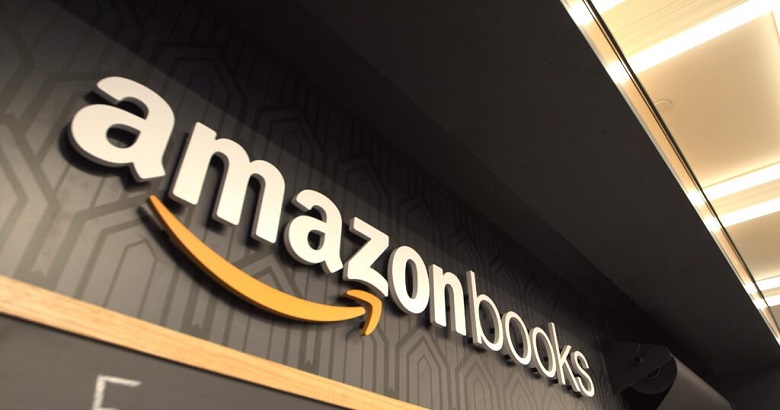
It’s time to concentrate on marketing and promoting your work to increase visibility and draw readers once your book is live on Amazon.
Writing A Compelling Book Description
The book description is crucial in convincing potential readers to click on your book. Create an engaging and compelling overview of your book’s special selling points to inspire readers to find out more.
Emphasize the genre, central ideas, and any noteworthy sponsorships or accolades your book has earned. Use interesting language and highlight any turns or hooks that will grab readers.
Using Amazon’s Promotional Tools
Amazon provides several marketing tools designed to boost the profile of your book. Think about listing your book for Kindle Select so you may run Kindle Countdown Deals or offer it for free for a limited period.
Using sponsored ads, Amazon Advertising allows you to also reach specific groups. Try several ad forms and targeting strategies to maximize the exposure of your book.
Following this guide will help you to sell your PDF book on Amazon with complete knowledge. Following these steps and utilizing the available tools will help you to reach a large audience as a self-published author successfully.
FAQ’s – Frequently Asked Questions
1. How can I turn my PDF book for Amazon publishing?
Start by turning your PDF into a Kindle-compatible format like MOBI or EPUB before publishing it on Amazon. For a seamless process, use conversion tools, including Calibre or Kindle Create from Amazon. Make sure the text, images, and layout of your book are optimized for different devices. After conversion, review your file for formatting issues before uploading it to Kindle Direct Publishing (KDP) to preserve professional quality.
2. What are the requirements to upload a PDF book to Amazon?
Make sure your PDF book meets KDP formatting standards before uploading it to Amazon. It should be free of security settings that stop printing or copying and have a minimum resolution of 300 DPI for images. Prepare a striking book cover in JPG or TIFF format as well, and create a clear book title and metadata. Check whether your PDF is correctly formatted for reading on several devices.
3. Can I set my Amazon PDF book's price on my own?
Indeed, using Kindle Direct Publishing (KDP) lets you set the price for your PDF book on Amazon. Amazon lets you select from several royalty choices and create a price that will match the value and market of your book. Remember that pricing policies can affect the visibility and sales of your book; thus, to find the best fit, look for related books and try several pricing points.
4. How can I make sure Amazon readers view my PDF book?
Adjusting your PDF book’s metadata—title, description, and keywords—will improve its visibility on Amazon and increase discoverability with appropriate and popular search terms. Besides, design a striking book cover and compile early reviews to establish credibility. Promoting your book using social media, email lists, and other channels will also help generate traffic and raise its Amazon search engine results.
5. What should I do if my PDF book has formatting issues after publishing?
Re-uploading a corrected version of your PDF book through Kindle Direct Publishing (KDP) will update your file if formatting problems arise with your Amazon PDF book. Before re-uploading, take care of any layout, image, or text problems. KDP provides a preview tool to let you check how your book will show on many devices. If issues continue, take advantage of Amazon’s professional services or formatting guidelines for help.