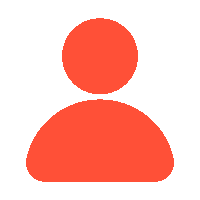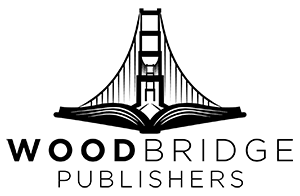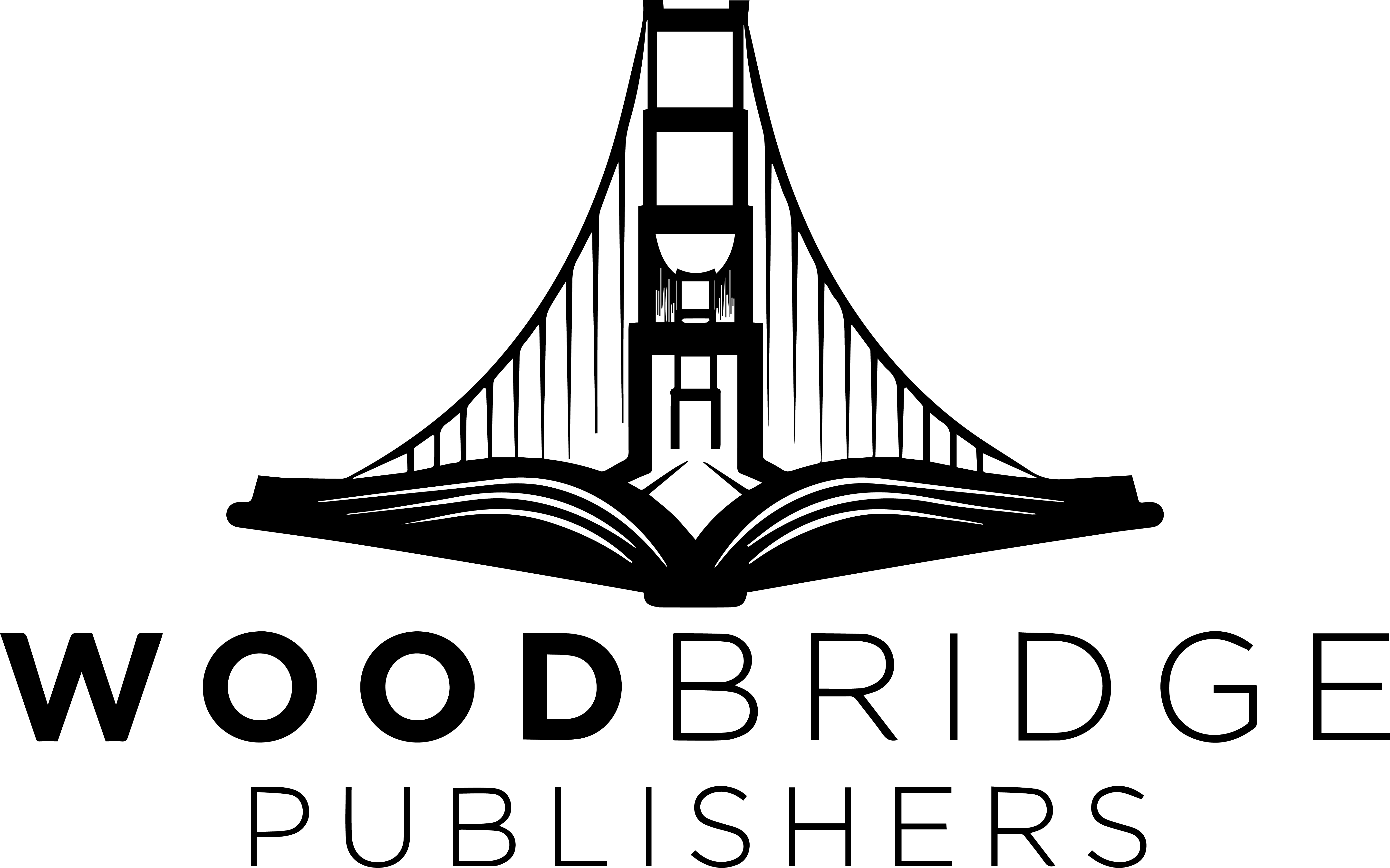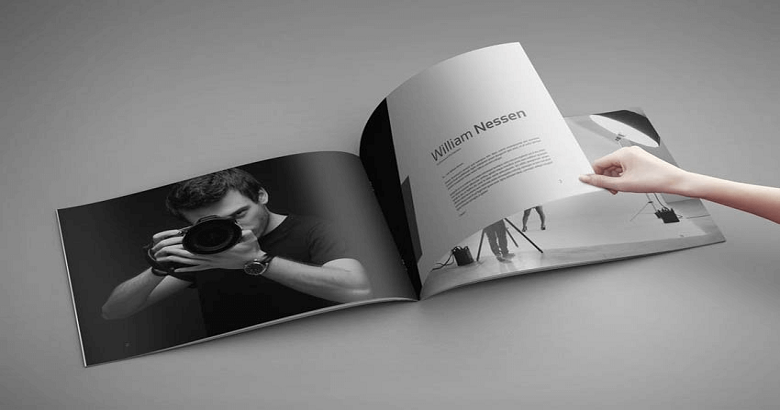What Is a Photo Book?
A photobook’s pages are packed with image pairings that create relationships and juxtapositions, resulting in unexpected dialogues between images. The pages tell a story or topic and are presented in a continuous stream, similar to a film or graphic novel. The viewing experience would differ from that of a gallery’s walls. Also, the gallery may be far away, but you can easily get a book from Amazon.
The Photo Book Industry
While the photobook market is competitive, it presents an opportunity for innovation. Although online vendors like Amazon have lowered book prices, the demand for high-quality photobooks remains strong, allowing publishers to explore creative ways to stand out and maintain profitability despite rising production costs. The collapse of traditional bookstores has made room for online retail. As a result, the probability of someone purchasing a book based only on its aesthetic appeal decreases. There are three ways to publish a photo book: traditional, independent, and self-publishing. Self-publishing or dealing with an independent publisher can cost photographers thousands of dollars. However, the number of photobooks released has reached an all-time high.
For some people, photo books are art objects themselves; these books have a materiality that can enhance the project through design choices in font, typography, materials, cover embellishments, and binding options, to mention a few. Photobooks are not just conversation pieces but also collectible art artifacts.
The Photobook Market
Although the market for photobook sales appears to be limited, it is a very loyal niche market. It includes collectors, artists, museums, galleries, higher educational institutions, photographers, and picture enthusiasts. Many photobook collectors are enthusiastic about photography books. They build personal libraries that include favored artists and the most creatively designed books from indie publishers. Furthermore, most photobooks are not intended for the public market and rarely appear in retailers such as Barnes & Noble. They are chosen projects that appeal to a specific group of admirers.
Tips For Creating a Book of Photography to Sell on Amazon Using Kindle Direct Publishing
To publish a book using Kindle Direct Publishing, you must provide two print-ready PDFs: one of the book’s manuscripts and one of the book’s covers.
Begin by creating a KDP account and then clicking the Create button on your Bookshelf page. You have to make many choices, like entering the title, selecting the paper and ink, determining the book’s form factor (length x width), allowing KDP to create the ISBN or using one you purchased separately, and setting the book’s pricing.
Creating The Manuscript
You can create your book’s manuscript (also known as the book’s content) in any software that allows you to save it as a PDF. If you’re on a tight budget, you can pay for a professional page layout tool like Adobe InDesign; Google Docs also export to PDF, and it’s free.
KDP offers Microsoft Word templates for all of its trim sizes. You can download them. You will receive a ZIP file containing the templates. Select the trim size you want. Inside, the margins are pre-set for you, including an extra margin in the gutter and an inner margin where the pages meet the binding. You’ll need a larger margin to keep the content out of the difficult-to-read zone near the binding. Of course, you can change any of those margins.
If you use a tool other than Word, you must manually adjust your page size and margins. Make sure to set the mirrored margins so that odd pages have the additional gutter margin on the left and even pages have the extra gutter margin on the right.
Then, it’s simply a matter of flowing your content and photos into your publishing tool.
After you’ve finished the manuscript, save or export it to PDF. Here’s how you do it in Word:
- Select Save As from the File Menu. The “Save As” window appears.
- In the file type box, select “PDF (*.pdf).”
- Click the “Standard (publishing online and printing)” radio button.
- Click on the More Options button. A window appears. Click the Options button. The Options window appears.
- Check the “Optimise for image quality” checkbox if not previously enabled.
- Check the “PDF/A compliant” checkbox if it has not been previously checked.
Note: KDP suggests against saving your document in PDF/A standard format. However, it does require that fonts be embedded in the PDF. The only method to achieve this in Word is to save it as a PDF/A. KDP has accepted all books submitted this way.
- Click OK and then Save.
By the way, all KDP books must have several pages divisible by four. If your manuscript’s page count is not divisible by four, KDP will add blank pages at the end to round it out. If blank pages at the end bother you, make sure your material covers multiple pages that are divisible by four.
Creating the Cover
There are two approaches to designing your book’s cover: easy and hard.
The easiest way to accomplish this is to use KDP’s Cover Creator. It’s free, so it’s the way to go if you don’t already have image-editing software like Adobe Photoshop and are on a tight budget. It’s also the best option if you lack the expertise to use image editing tools. Cover Creator has limited design possibilities.
The hard way is to use an image-editing tool like Adobe Photoshop or Corel Paint Shop Pro and a template provided by KDP. You should also be able to use page layout software such as Adobe InDesign. You can make a cover if you know how to insert photographs, create text areas, and move elements around into place.
Make your book’s true selections, get the ZIP file, and download the ZIP file KDP creates. You will find two template files: one PDF and one PNG. Use whatever one you choose. Then, bring it into the software you use to design the cover.
You add your cover’s elements to it, and when you’re done, delete the template layer.
The back cover will be on the left, the spine in the center, and the front cover on the right. Ensure the barcode remains uncovered to guarantee your design meets approval. KDP inserts a UPC barcode and your book’s assigned ISBN there.
A solid line indicates the cover’s boundary, while red areas indicate the margin for error when printing. Your cover should extend to the edge of the red zone. The dotted lines indicate the area of the spine. Take note of the red zone around the spine and how tiny the space for text on the spine is. This is why it is not suggested that you insert text on the spine of books with fewer than 100 pages.
How to Sell a Photobook on Amazon.com
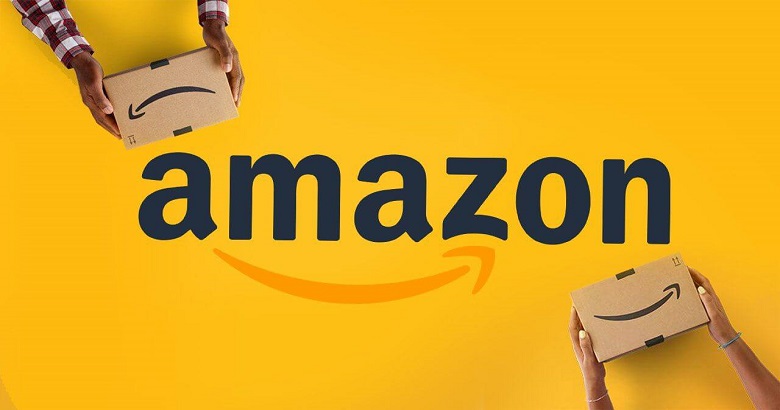
These instructions show you how to sell your photo books on Amazon.com.
Prepare your Blurb Photo Book for sale on Amazon.com.
- Finish your book, then upload, order, and review a printed copy to ensure it is ready for global distribution.
- Sign up to sell your book, allowing you to sell your picture book on Amazon.com. (Remember that books with our Layflat paper and binding option cannot be enabled on Amazon.com).
- Go to your dashboard and select Sell My Book.
- Under the Project Details tab, enter details about your book. When you’re finished, click Save and Continue.
- On the Sales Channel & Profit page, select the Amazon option. Set your book pricing by calculating the list price. This affects the profit you make from each book sale and Amazon’s fee, which is $1.35 per book + 15% of the List Price. When you’ve completed setting up your book, click Save & Continue.
- On the Review and Submit screen, give your book’s details, pricing, and format availability a final review. Then, declare that you reviewed your book, understood ISBN ownership, and accepted the distribution services agreement. Click Submit to send your book to Amazon.
- At the top of the screen, you should notice a confirmation message: “Your book has been submitted to Amazon.com and will be listed within three days.
How To Find Your Book on Amazon?
One day after you’ve listed your book for sale, go to Amazon and search for it using your ISBN. If you use your own ISBN, search for that number on Amazon. You can search by author name or book title; however, ISBN is a more accurate search.
FAQ’s – Frequently Asked Questions
1. What are the requirements for uploading a photobook on Amazon KDP?
Uploading a photobook to Amazon KDP requires a print-ready PDF of your book and cover. According to Amazon’s guidelines, the book should be formatted with high-quality photos (300 DPI) and a page count split by four. Either design your own or utilize KDP’s Cover Creator for the cover. Verify your cover meets Amazon’s requirements and has barcode space. You must also include the author, title, and price details.
2. Without prior experience, can I self-publish a photobook on Amazon?
Indeed, without past expertise, anyone can self-publish a photobook on Amazon. From formatting your work to creating your cover, Amazon KDP provides easy tools and templates to help you through the process. Online tools and tutorials are available to assist at every level. KDP allows you to publish your photobook without extensive publishing skills, whether you utilize free resources like Google Docs or professional software.
3. How much should I price my photobook on Amazon?
When pricing your photobook on Amazon, you should consider factors including production expenses, Amazon’s fees, and your intended profit margin. Along with a percentage of the list price, Amazon charges a set printing cost depending on the book’s size, page count, and color choices. Look at related photo books to find typical pricing ranges for your market. If necessary, you can subsequently change your price; however, trying to identify the ideal price point is advisable.
4. What expenses should I consider While pricing my photobook on Amazon?
When pricing your photobook on Amazon, consider page count and color or black and white, as these affect printing costs. Amazon also charges a fee for every sale—a predetermined charge per book plus a percentage of the list price. Consider your desired profit margin and keep competitive in the market. Don’t hesitate to try several price points; you can adjust pricing later based on sales performance.
5. How can I make my photobook stand out in a crowded market?
Focus on high-quality design and storytelling will help your photobook stand out in a crowded market. Ensure your photographs are clear and well-composed; then, think about artistic details such as font, cover embellishments, and unique binding choices. Use powerful keywords, a gripping book description, and a good author page to maximize your Amazon listing. Engage your niche audience on social media and photography forums; promote early buyer reviews to increase the profile of your book.